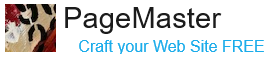Web View button

When you click the Web View button, a new tab opens next to the PageMaster Editor, instantly previewing the page you're currently editing. While a PageMaster domain may have various versions, the only version accessible online is the one listed in the "Published DNS" section of the Domains Management tool, under "Publish."
FAQ: Any modifications saved in PageMaster Editor are automatically applied to the published domain, even if you haven't used the Web View feature to preview them.
Session button

The Session button provides access to your user account profile, where you can manage key credentials and settings. This includes:
Account Information – Basic personal details and account settings
Secured Data – Password management
Payment Methods – Payment method configurations
Billing Address – Billing addresses
Shipping Address – Shipping address
Memberships – Membership status and any active subscriptions
Purchase History – List of Invoices and statuses
This centralized profile section makes it easy to update and review your account details all in one place.